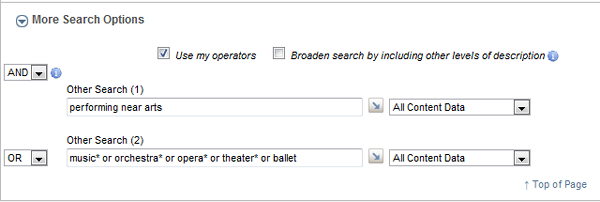This search page lets you enter multifaceted searches and search specific fields. It also provides for the use of several online aids and features that can help you to control the level of recall or precision in your search.

The left-frame choices shown above will be present only if implemented by the Archive (see main page Help).
Note: A fictitious set of collections, not those in the Catalog that you are searching, is used in the sample searches/displayed items captured in the sections that follow.
See:
| Top Section of the Page Buttons and the Display List Box Parts ("levels") of Description More Search Options Using the Index as an Online Search Aid Recalling a Saved Search |
Each of the initial search lines provides for searching a specific field or a set of related fields of descriptive data structured in the catalog records:
| Titles: Searches across the officially assigned Title, Other/Variant Titles, and Inventory List Titles. |
| Creators or Contributors: Searches across the names of artists/makers, authors, and other contributor names. |
| Subjects: Searches the topical, name, and terms of other descriptive attributes that have been used in the records. |
| Date Range...: Searches a single year or performs a search of years between your "from" and "through" year value. If some of the collections in the Catalog are dealing with antiquities, check the BC checkbox(es). |
The options associated with one or more of these search lines follow.
- By clicking the arrow icon to the right of a search line, you have access to the index display of terms in fields relevant to the current search line. This online aid lets you browse an alphabetical listing of terms, make one or more selections, and have those selected terms pasted into your current search line, in a "ready to execute" search expression.
- Each search line provides for entering key words or a list of single and multi-word terms, separated by semicolons, where:
- multi-word phrases, e.g., "indian territor*" will be searched automatically with an appropriate operator.
- the list of terms separated by semicolons will be searched automatically as
match any" (ORd) searches.
- You can use the * for multi-character wildcarding at the end of a partial word.
- Each search line allows you to specify that an "exact match" search is to be executed. This option provides for precision when you want it, e.g., to retrieve just the one or more items with the single-word title of "babybook*" and excluding all items in which the word "babybook" is included in other multi-word titles.
- In the first three search lines, the searches retrieve records across collections in which your terms are present in one or a set of related fields. This means that records are retrieved only at the descriptive level in which your terms are present. If you want to broaden the search to have records retrieved above those descriptive levels (even though your terms are not present in those descriptions above in the hierarchy), check the "across levels" checkbox.
Buttons and the Display List Box
- The Search button executes your search and automatically generates the default report (or the last one you selected on the Browse page).
-
The Get Hit Count button executes the search and reports back the number of retrieved items (your hit count) but keeps you on the search page, so you can decide whether to modify the search before displaying the results.

- The Clear button empties all of the text boxes and check boxes so that you can start a new search.
- The Display list box allows you to restrict the number of items to be displayed if you retrieve more than you want to browse but are not yet sure how to restrict retrieval.
Parts ("levels") of Description
This section of the page allows you to restrict retrieval to:
- records belonging to one or more levels of description (see main page explanation).
- records for which image and other file types (e.g., .pdf files) are available online.
Open this section of the page for additional search options, which can be used alone or in combination with searches in the sections above.
Use of these search lines is similar to those already described above. The searches in the More... section will be combined with any searches that you entered above. For example, the 25 records retrieved in one or more searches would be ANDed by default with the results of the search or searches entered in this section.
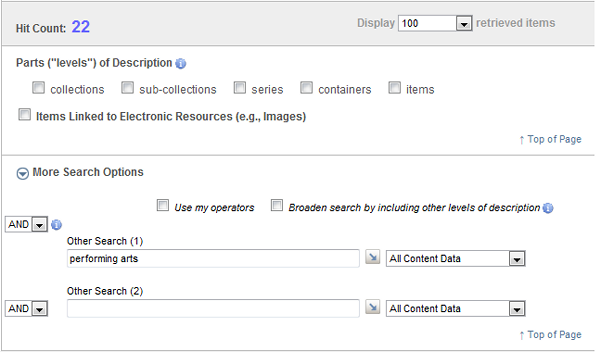
The elements of this section provide for the following options:
|
1) Operators listboxes. These two listboxes contain the Boolean operators and a subset of Proximity operators that are most useful in combining the results across search lines.
|
|
2) Click the Use my operators checkbox if you want to formulate an expert search using your own operators for combining words into phrases and combining lists of search terms/phrases, e.g.:
|
| 3) Click the Broaden search... option if you want your search to incorporate results from records above those that actually contain your search terms. |
| 4) By default, your Other Search (1) and (2) searches will be executed across all of the content description fields in the records — across collections and levels (unless you restricted retrieval in searches above). You can limit retrieval by choosing from among the fields in the listbox to the right of each search line. |
Using the Index as an Online Search Aid
The list of search terms — full values and words — in index displays gives you a window into the composition of the Catalog you are searching: they represent the actual terminology used in the records that you can use in formulating a search.
When you click the arrow icon to request the list of search terms for the current search line, you are taken to the index display page with a partial list of terms, typically starting with the A's — terms from the field or set of related fields that will be searched in the current search line.
-
You can move to another part of the index by specifying a character, partial word, or full word in the Show Terms Near: box and clicking Display.
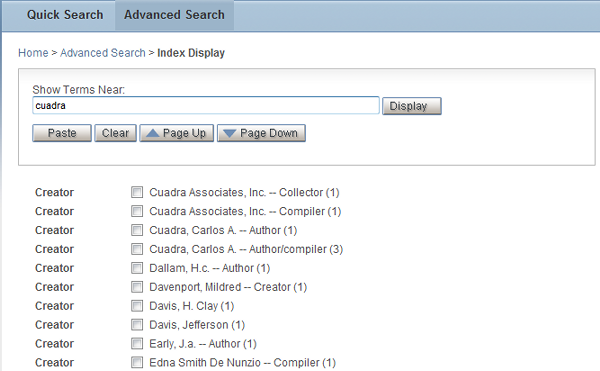
- To view more surrounding terms, use the Page Up and Page Down buttons.
- Make selections, on one or more pages, of the terms of interest and, when done, click Paste.
Your selected terms will be pasted into the current search line, separated by semicolons, for a "match any" search.

If you check Use My Operators in the More Search Options section, the terms you select from the index will be pasted into the search line in the form of an expert search, with the search field name, e.g.:
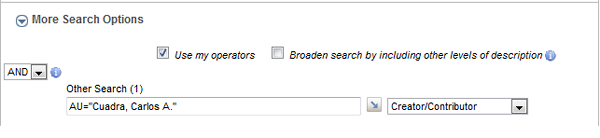
The index for each of the two search lines in the More Search Options sections will display terms from the field(s) represented by the choice you have made in the search field list on the right. For example, if you set the field list to Collection Code Name and then click the index display graphic, the selection list will include values only from that field.
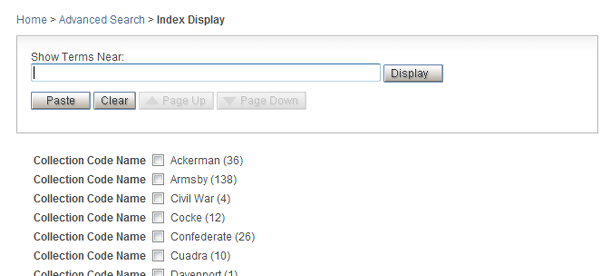
Depending on how your system has been configured, you may have the option to recall searches set up by Archive's staff to represent either full searches on various topics or potentially useful search fragments that you can use as the starting point for your own formulations.
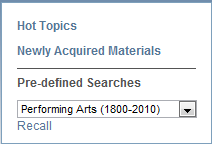
- Open the Pre-defined Searches listbox to make a selection.
- Click Recall to have the search lines associated with the saved search populated and to get a Hit Count report.
- Modify the search as necessary and click Search to generate a report.