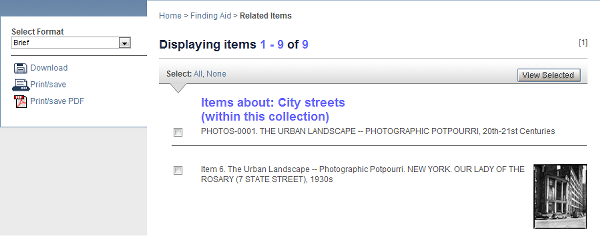The Finding Aid report will be generated automatically when you select a collection from a listing on this main page (and from within reports generated after you do a search). This report comprises two separate reports, as illustrated below in the two scrolling parts of the partial display shown below.
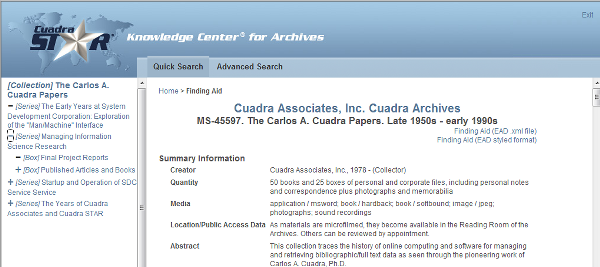
- The left-frame report represents the titles of the hierarchical levels of description with the name selected by the Archive for each of the levels. The actual Finding Aid is generated in the right frame, initially with the top-level record data and the set of "next-level" records in the hierarchy.
-
In the left-frame report, click on the + to drill down to a part of the hierarchy of interest and click on that title to have the right-side report re-generated to display the relevant records in the hierarchy.
A "jump-to" is invoked when you click the left-frame title so that the report centers on the title of interest. Scroll up to see the item in context of the hierarchy records above and down to see the levels below the selected item.
- To learn more about this Archive, click on its name, generated as the first line of the report, above the Collection title.
- If the Archive has generated this report as an .xml file, called an Encoded Archival Description (EAD) file, one or more text links may be present at the top of the report, as illustrated in the display above. When you click the link, for a styled or unstyled file, you can then print or save the report from the popup window.
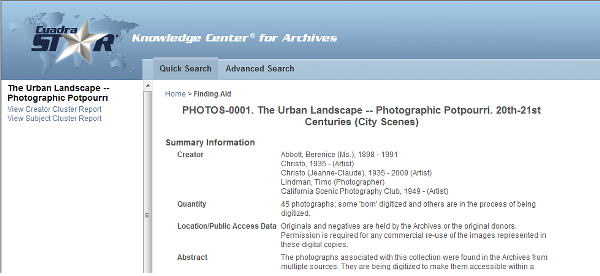
Click one of the two links and in the main report frame, scroll to the end to view the display of links, as illustrated below for the Subject cluster option. Each term is a link, and the number of records to which the term has been assigned is displayed in the first column.
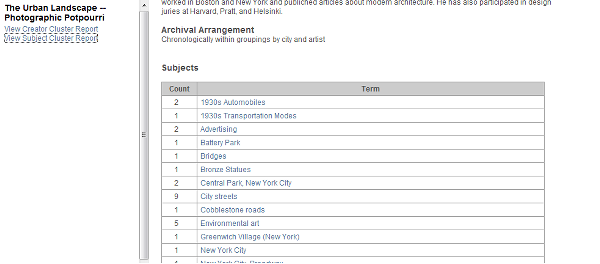
When you click a link, the search is executed automatically and a default report will be generated with brief information about each item. Choose from among the other available formats to display additional descriptive data for the items of interest.